6 Effective Teaching Techniques Every Math Teacher Should Know
Sadly, with the COVID-19 pandemic, students and teachers were forced to take on the challenges of remote learning rapidly, and many students struggled with this

Learning online can be just as engaging, student-specific and social as learning in a classroom with the right tools on your side. Microsoft Teams has become one of the best tools for teachers and students alike for remote learning. No one needs to feel out of touch just because they aren’t in a physical classroom.
Microsoft Teams is a digital hub that brings assignments, content, apps, and conversations together all in one place and lets educators create lively and engaging learning environments. This program helps teachers build collaborative classrooms, connect in professional learning communities, and even connect with colleagues – all from a single experience.
Quick Tip 1: During a lesson, teachers can moderate the class discussion by muting students, making them presenters, or if needed, removing them from the meeting. Record the lesson, so students can review it on their own time.
Quick Tip 2: Have interactive discussions with your class by sharing the screen to present the lesson and encourage students to ask questions using the chat feature.
Quick Tip 3: Create and grade quizzes easily in Teams using Microsoft Forms.
Quick Tip 4: Record any class session in case some students can’t join during the live session.
Quick Tip 5: Create a separate “Fun” Channel. Have a virtual science fair, play interactive games, read your favorite books together.
Quick Tip 6: Show a film by sharing system audio in a meeting.
Did you know there are programs that teachers can take part in to assist their own knowledge of online learning spaces? We at De Alba Math Center provide tools for teachers to prepare their classes for examinations in the online classroom.
Our solutions allow access through Microsoft Teams, Summit Learning, and Google Classroom, where students can access our instructional videos and print De Alba Math-handouts and foldable. We also provide printed resources like workbooks for students to use as consumables.Contact us today and find out how we can support your classroom learning experience, no matter where it takes you.
Sadly, with the COVID-19 pandemic, students and teachers were forced to take on the challenges of remote learning rapidly, and many students struggled with this
According to the U.S. Department of Health and Human Services, more than one in four students report having been bullied at school. And yet just
Do you have students who seem to freeze every time they are asked to solve a math problem? Or do they avoid math class any
Math is one of those subjects that often get a reputation for being difficult or even boring. For some kids, even the thought of math
Long hours and heavy workloads are the rule and not the exception when it comes to teaching. Any teacher will say how rewarding their job
Effective time management for teachers is a glue that holds their classroom and coursework together. Managing your time and that of your students is a
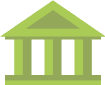
Our resources are developed by Master Mathematics Teachers with many years in the classroom and are continually updated.

Material is updated for the current school year according to new guidelines and procedures.

Easy online access to all material makes it simple to use our resources from wherever you are.
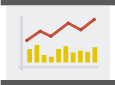
Our resources have dramatically improved STAAR results from previous years.